When your user makes a selection from a slicer or visual at runtime, other visuals are typically highlighted or cross-filtered in response to that selection. If you do not want to see this behavior, you need to remove the "interaction" that enables it. You can do this by deleting interactions between the content items on your slide; this is done either across the whole slide or individually on a case-by-case basis.
You might want to make use of this facility to prevent cross-highlighting and cross-filtering for all content items on an illustrative page in your presentation, making the visuals on that page into static images.
Note: Interactions are removed one-by-one using the Interaction Manager, or by right-clicking interactions shown on the canvas and selecting to Delete them in one or both directions.
- Click here to learn more about the runtime effects of interactions
Remove all Interactions
If you want to remove all the interactions from the current slide:
- Optionally, click Show Interactions on the Slide or Presentation ribbon to check that you want to remove all the interactions that are currently in place on the slide. Once you are happy, click this button again to hide the interactions.
- From the Slide ribbon, click Remove All (purple highlight below).
For more information about this option, see Showing Interactions.
Pyramid removes all the interactions from the current slide.

Remove individual interactions
Interaction Picker
To remove an interaction, you need to use Show Interactions or the Interaction Picker to show your interactions, and then use one of the Delete options on the right-click context menu and remove that interaction.
With interactions showing on the canvas:
- Right-click the interaction that you want to delete.
- Do one of the following:
- If your interaction only flows in one direction (for example, it connects a slicer to a visual), select Delete Interaction.
- If your interaction flows in both directions (for example, it is a cross-visual interaction that links two visuals), select Delete <Item 1> -> <Item 2> or Delete <Item 2> -> <Item 1> as needed.
The interaction or interactions are removed from the canvas.
- Save your changes.
The interaction context menu opens.
Interaction Manager
To remove an interaction using the Interaction Manager:
- Clear the checkbox between the two content items whose interaction you want to remove from the slide (green arrow). In this case, clearing checkbox between the My Company... slicer and Web Page illustration means that selections from that slicer will not affect the dynamic web page at runtime.
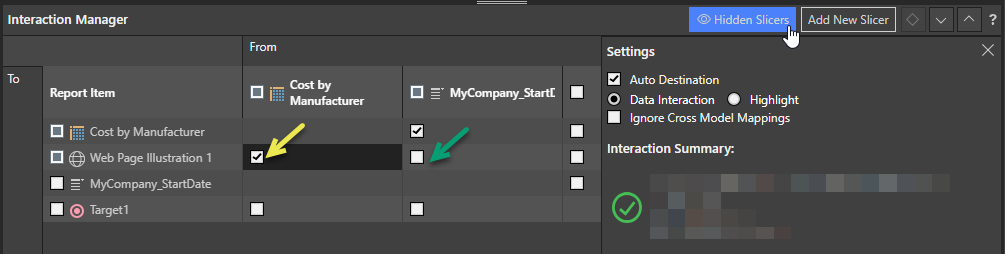
- Click here for more information about the Interaction Manager